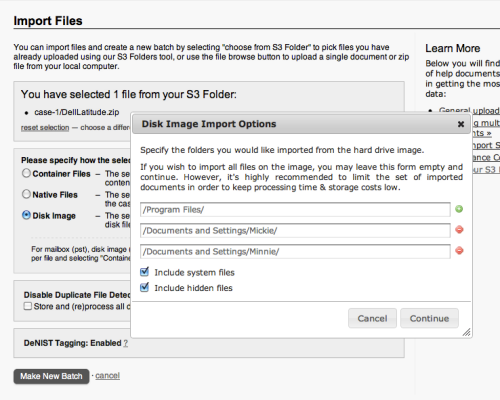We are excited to announce new options for crawling Facebook. We have added the ability to crawl profiles anonymously, crawl friends’ profiles, and crawl age and country restricted pages. Also, in an effort to make crawling Facebook easier we have combined page and profile crawl creation.
We now offer the option to crawl a Facebook profile anonymously. This will allow you to capture a Facebook profile’s information that is available to all Facebook users. You can do this by simply entering the address of the profile you want crawled, then selecting the “Anonymous User” option for who to crawl as. Simply complete the form and we will begin crawling. If you need to capture more information than is available publicly, and are unable to get the user’s credentials, we have added an option for that also.
You now have the ability to crawl friends and other profiles as they are available to you or anyone else who is willing to authorize the use of their credentials. This can be done by entering the address of the profile you want to crawl then selecting either the “Enter Facebook credentials” or “Email other Facebook User for credentials” options and proceed with authentication. We will then begin crawling the specified profile as if we were the user who authorized the crawl.
Facebook fan pages can be restricted based on the age and country of the viewing user. You can now crawl these restricted pages by selecting to crawl the feed with Facebook credentials that have the proper permissions to view these pages. When creating the feed, select either the “Enter Facebook credentials” or “Email other Facebook User for credentials” option and proceed with authentication. Once authentication is completed we will be able to crawl the page as if we were viewing the page as the authenticated user.
In addition, you no longer need to know if you are crawling a Facebook fan page or a Facebook profile. You can create crawls for both using the same process. Simply select the “Facebook Feed” options from the “Add a New Website or Social Network Account” dropdown menu. From here you can simply enter the ID of the Facebook object you want to crawl, select who you want to crawl the object as (more on this later), then fill out the remained of the options just as before. After authorization, if it is required, we will start crawling Facebook.
We hope the streamlining of the Facebook Feed setup will save you time when setting up new feeds. And we hope these new features will allow you to capture all the Facebook information you need.