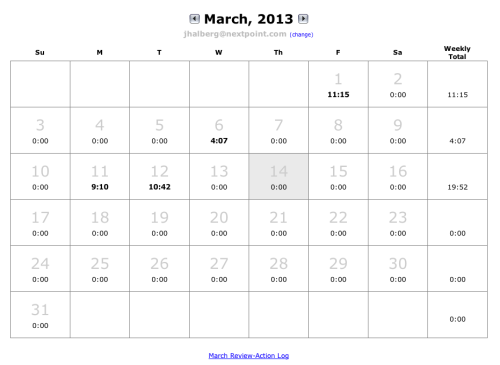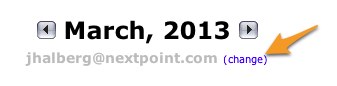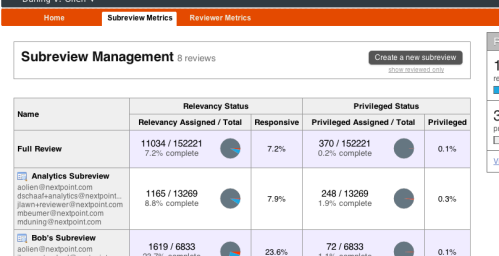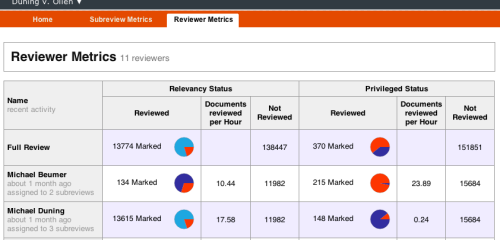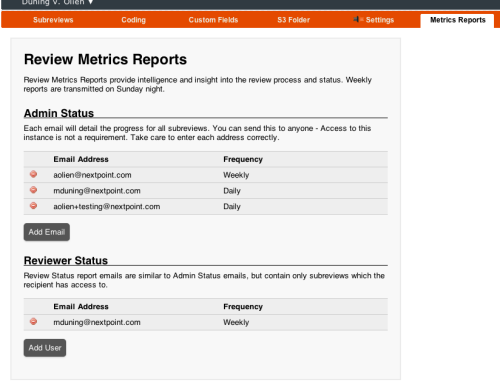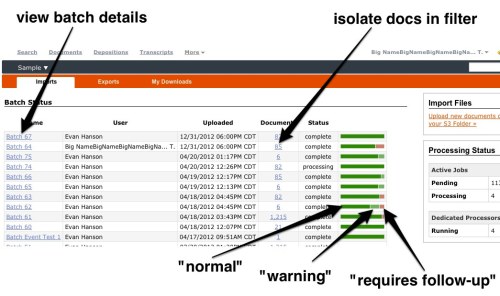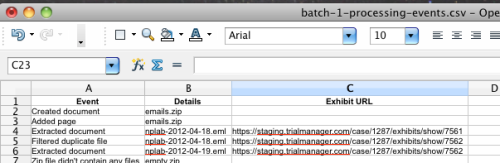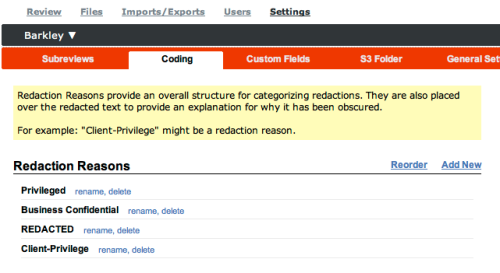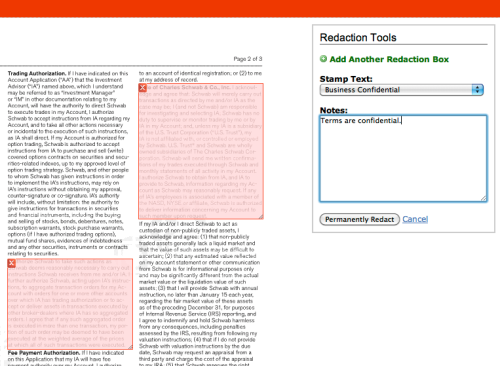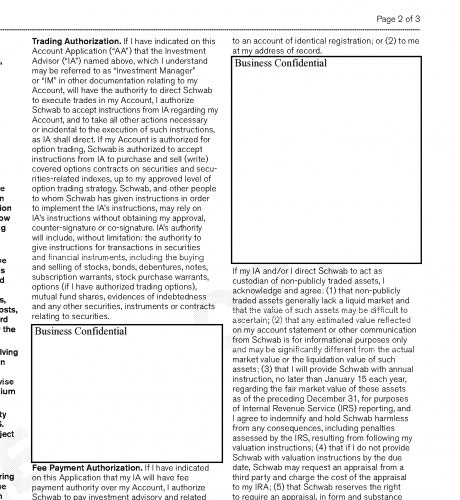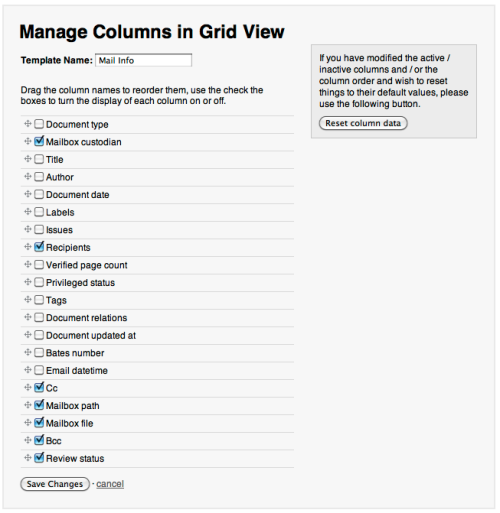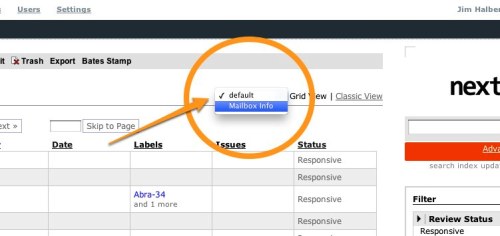We’re excited to bring a significant refresh to the Discovery Cloud experience. The updates add clarity to your review at the Reviewer and Subreview levels and provide visibility into where progress is being made or where it may be lacking. The ability to more clearly differentiate between documents that are not yet reviewed for privilege and those that have been positively identified as “not privileged” facilitates privilege review in a way that was previously inconvenient.
Subreview Metrics
Available to Advanced-level users, a tab under “Admin” brings you status and counts at the Subreview level.
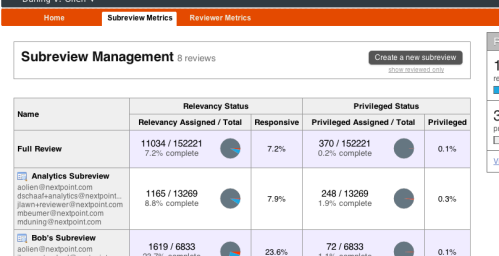
Subreview level statistics illustrate progress and may provide insight on what area of your review is producing the highest quantity of relevant/privileged/etc documents. Many graphs may be clicked to gain an extra level of detail.
Reviewer Metrics
Available to Advanced-level users, a tab under “Admin” brings you status and counts at the Reviewer level.
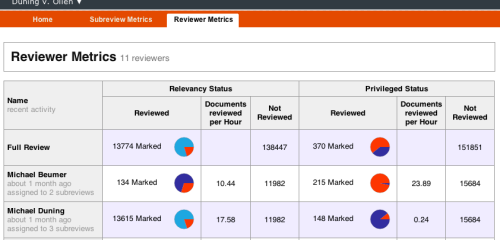
Statistics for each Reviewer provide visibility on what sort of work is being accomplished. If you elect to utilize the (new) Timekeeper functionality, a time metric is also available to give an indicator of review speed. As with Subreview Metrics, many graphs may be clicked to gain an extra level of detail.
Reporting
Available via Settings -> Metrics Reports, users may opt-in to status emails. A report will be generated and transmitted weekly, providing the recipient with the overall +/- subreview status of the review. These emails do not need to be tied to a Nextpoint account, freeing you up to transmit them to addresses of those not necessarily involved in the day-to-day review.
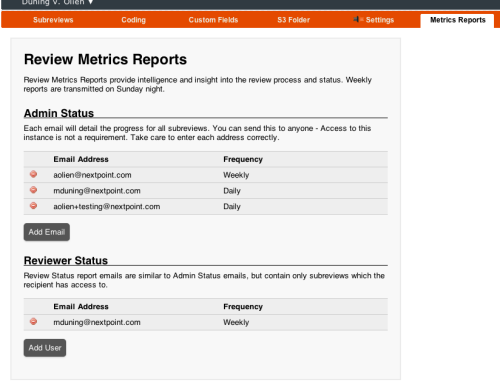
Independent Privilege and Relevancy Review
Previously known as “Review Status”, “Relevancy Status” is concentrated on the relevant/not portion of a review. On the Privilege side, this enables differentiation between a document that is “not reviewed for privilege” and a document that has been reviewed for privilege and certified to truly be “not privileged”.
Existing documents with a “Not Privileged” status have been marked as “Not Reviewed” for privilege. If you would prefer that those documents instead be “Not Privileged” – a simple bulk edit is all that is necessary to make that modification en masse.
So, when do I get it?
The update will be available to some users beginning Tuesday 3/19, with the remainder receiving the updates Thursday, 3/21. As with all updates, no action is necessary on your end.
Read Full Post »